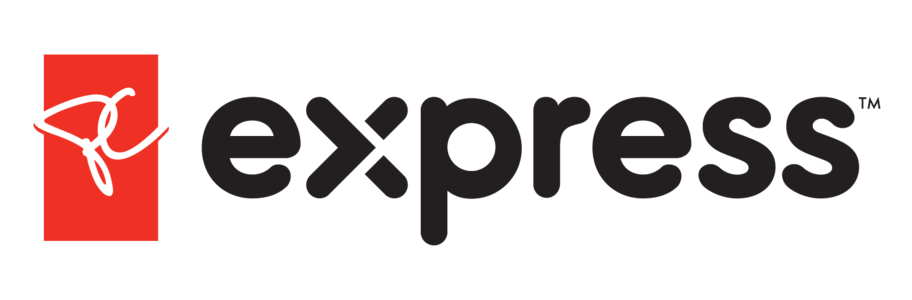You can decide how you’d like to get notifications and emails from Instacart—or you can opt out of them altogether.
In the app—
- Tap the Account icon
- Tap Settings
- Tap Notifications
- From here, you can toggle on or off the types of notifications you receive about order updates or sales/promotions
On the website—
- At the top left, click the 3 horizontal lines
- Click Account settings
- Click Notifications
- From here, you can toggle on or off the types of notifications you receive about order updates or sales/promotions
SMS marketing
You can also opt-in to or opt-out of SMS marketing updates during checkout. While checking out, simply add your phone number, if you haven’t already, then select the checkbox next to Text me about deals and promotions. This checks the box, opting you into receiving marketing text messages. If you have already opted in, it unchecks the box, opting you out.
Reply to SMS marketing texts with STOP to opt-out.
Please note—if you turn off all notifications for order updates, you won’t get any alerts about the status of your order, including replacements and refunds.
Email marketing
To change your email subscription settings, navigate to the Notifications page in the app or on the website.
- In the app—toggle on/off Receive marketing emails
- On Instacart.ca—select Manage email preferences to opt-in/out of marketing emails.
Please note—you’ll still receive emailed order confirmations, even if you unsubscribe from marketing emails.
If you’re not receiving emails from Instacart, please check your “Spam” or “Junk” folders to ensure the message was not filtered or flagged incorrectly.
Desktop push notification marketing
You must opt-in to web push notifications before receiving promotions on your computer. Once you opt-in, you can click the link in the notification to add the promotion to your account. You can also add a promotion code to your account in the Instacart app or on the website.
To allow or block notifications from instacart.ca, refer to your browser’s help center for guidance—